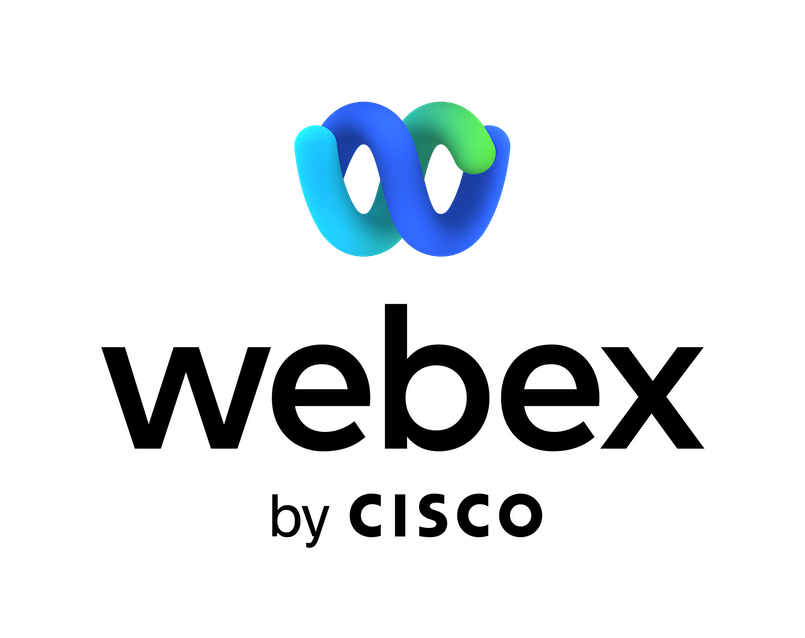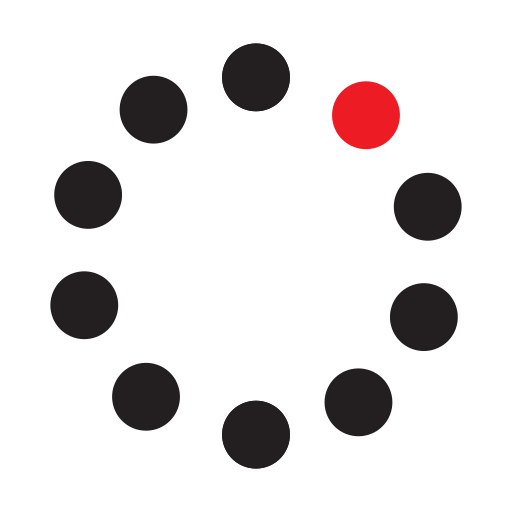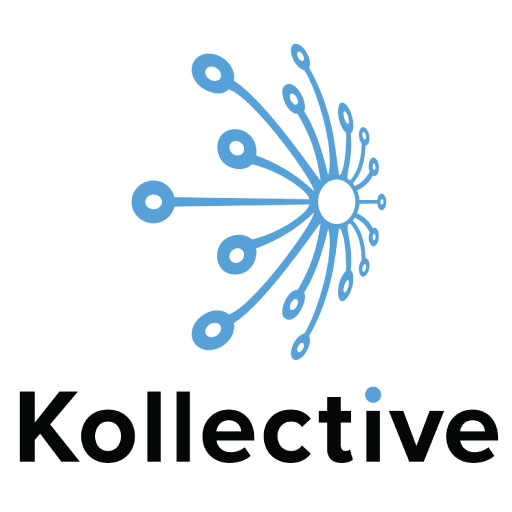A crucial part of planning, tracking and managing your software projects is staying informed right as changes are made. With the Jira Server bot for Webex Teams, you can set customized notifications to deliver to the selected Webex Teams space where your team already collaborates.
Note: You need a Jira Server administrator account to set up workflows.
Jira Cloud accounts are not supported by this bot. (Have a Jira Cloud account? Check out the Jira Cloud bot for Webex Teams.)
Connect the Jira Server bot to your spaces to start receiving notifications such as:
- Version Created, Moved, Updated, Merged, Released, Unreleased, or Deleted
- Attachment Added or Deleted
- Summary Updated
- Fix Version Created or Updated
- Label Edited
- Issue Link Created or Deleted
- Issue Type Changed
- Priority or Status Changed
To get started, go to your selected Webex Teams space, then type "@" and select Jira Server, followed by the command: help.
Support
Categories
A crucial part of planning, tracking and managing your software projects is staying informed right as changes are made. With the Jira Server bot for Webex Teams, you can set customized notifications to deliver to the selected Webex Teams space where your team already collaborates.
Note: You need a Jira Server administrator account to set up workflows.
Jira Cloud accounts are not supported by this bot. (Have a Jira Cloud account? Check out the Jira Cloud bot for Webex Teams.)
Connect the Jira Server bot to your spaces to start receiving notifications such as:
- Version Created, Moved, Updated, Merged, Released, Unreleased, or Deleted
- Attachment Added or Deleted
- Summary Updated
- Fix Version Created or Updated
- Label Edited
- Issue Link Created or Deleted
- Issue Type Changed
- Priority or Status Changed
To get started, go to your selected Webex Teams space, then type "@" and select Jira Server, followed by the command: help.